Could not create Game Directory
This message is most often caused by not having write-permissions to the folder where you are trying to create a game directory.
To fix this, simply change the folder permissions, or choose another location. If the default location doesn't work, your computer permissions are not correctly set up.
Could not create Game Directory
This message is most often caused by not having write-permissions to the folder where you are trying to create a game directory.
To fix this, simply change the folder permissions, or choose another location. If the default location doesn't work, your computer permissions are not correctly set up.
Solving this issue
Aborting launch; couldn't create game directory
To solve this issue, you have a couple of options:
Solving this issue
Aborting launch; couldn't create game directory
To solve this issue, you have a couple of options:
Setting file permissions
Please note: this option is only recommended if you have some technical knowledge with how file systems work. If you are unsure what to do, please use another option.
As file systems and permissions will vary throughout what OS you are on, we cannot give specific instruction on how to resolve permissions issues.
If you are on Windows please refer to this article from Microsoft: http://support.microsoft.com/kb/308419
If you are on Mac OSX please refer to this article from Apple: http://support.apple.com/kb/ht2963
If you are on a Linux distribution, please refer to your distro's manual.
Setting file permissions
Please note: this option is only recommended if you have some technical knowledge with how file systems work. If you are unsure what to do, please use another option.
As file systems and permissions will vary throughout what OS you are on, we cannot give specific instruction on how to resolve permissions issues.
If you are on Windows please refer to this article from Microsoft: http://support.microsoft.com/kb/308419
If you are on Mac OSX please refer to this article from Apple: http://support.apple.com/kb/ht2963
If you are on a Linux distribution, please refer to your distro's manual.
Reset the Minecraft folder
To reset the Minecraft folder, you will have to rename the directory so the game can generate a fresh one.
First, launch Minecraft and login to the launcher.
Press the "Edit Profile" button at the bottom left of the launcher and then press "Open game directory", as seen below:
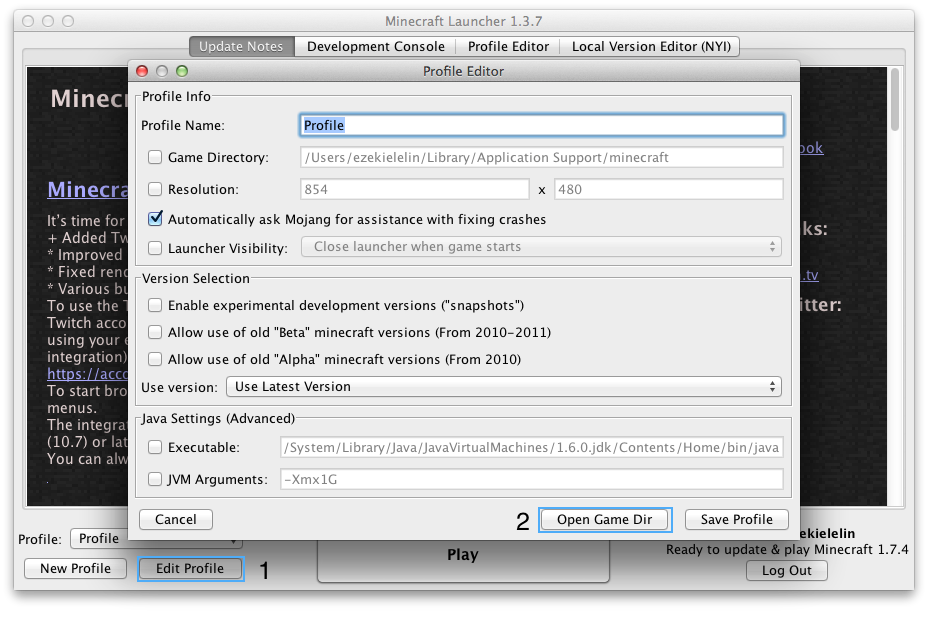
Afterwards, close the launcher, and go up a folder. If you are on Windows, press "Roaming" in the address bar. If you are on Mac OSX, press "Application Support".
When you have done so, you will see a folder called ".minecraft" or just "minecraft"; rename this to "oldminecraft".
Finally, open the launcher and you should be able to play the game.
Reset the Minecraft folder
To reset the Minecraft folder, you will have to rename the directory so the game can generate a fresh one.
First, launch Minecraft and login to the launcher.
Press the "Edit Profile" button at the bottom left of the launcher and then press "Open game directory", as seen below:
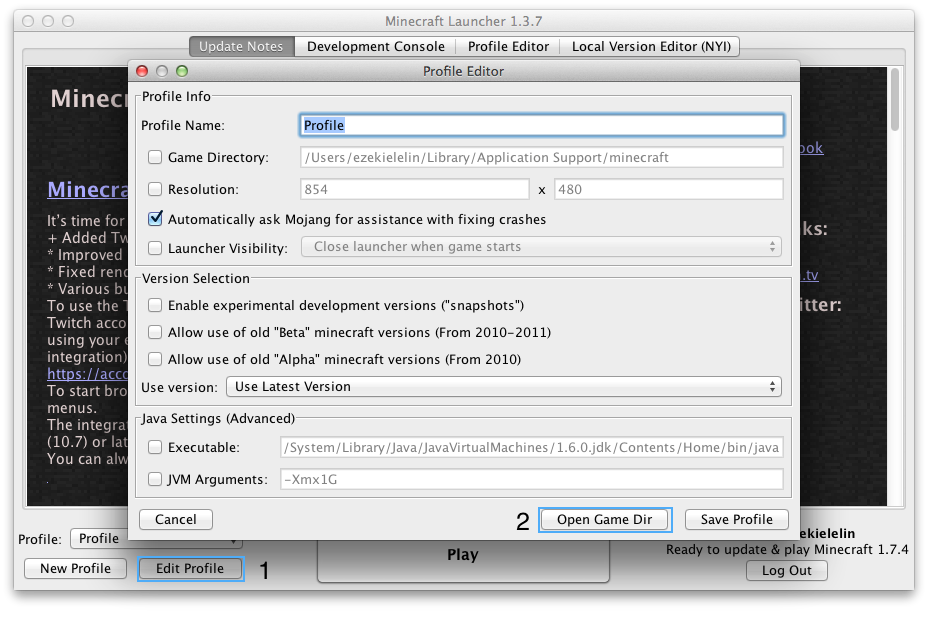
Afterwards, close the launcher, and go up a folder. If you are on Windows, press "Roaming" in the address bar. If you are on Mac OSX, press "Application Support".
When you have done so, you will see a folder called ".minecraft" or just "minecraft"; rename this to "oldminecraft".
Finally, open the launcher and you should be able to play the game.